This article will cover the following:
- What are Global Settings
- Where to find your Global Settings in CAKE
- System Settings
- Affiliate Signup
- Naming ID Conventions
- Advertiser Credit
- Creative Settings
- Ecommerce Settings
- Filters
- Security Settings
What are Global Settings?
Global Settings is an area in CAKE where you are able to set default settings that will impact the rest of your system.
Some features in CAKE will not be present until they are enabled within Global Settings. This document will outline the Global Settings and define each one.
Where to find your Global Settings
To access CAKE's Global Settings, click the Setup main tab > Settings sub tab > Global Settings
System Settings

Admin Domain URL: The Admin Domain URL is the public domain you and your clients will use to access CAKE. This is chosen during the onboarding process.
Force SSL (Secure Socket Layer): If enabled, users must login through a secure version of your Admin Domain. Ex https://yourdomain.com (instead of http://yourdomain.com).
Multiple Languages: If enabled, users can set their language in their portal. A list of desired languages must be submitted to your Account Manager prior to using this functionality.
Login URL Override: If this URL is set, users who navigate to the default login page will be redirected to this URL
Affiliate Signup
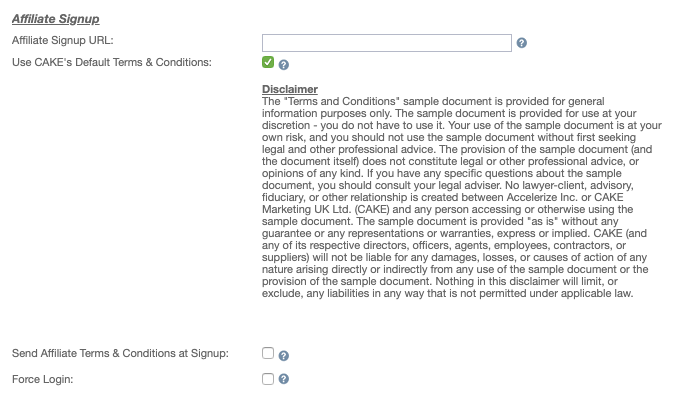
Affiliate Signup URL: If this URL is set, any links to the built-in CAKE Affiliate Signup page will be redirected to this URL instead.
Use CAKE's Default Terms & Conditions: Enable this to pre-populate the Terms and Conditions for the Affiliate signup page (http://#domain#.com/affiliate_signup.aspx) When this is disabled you will be displayed "Affiliate Signup Terms & Conditions"
Affiliate Signup Terms & Conditions: This text field allows you to customize the Terms & Conditions on the Affiliate Signup page. HTML is accepted.
Send Affiliate Terms & Conditions at Signup: When enabled, this will trigger an email containing the Terms and Conditions the Affiliate agreed to at signup. This will also be stored on the History tab of the Affiliate Card in the Admin portal.
Force Login: If enabled, logged in users are not automatically redirected into CAKE when visiting the CAKE default login page due to the cache.
Naming ID Conventions
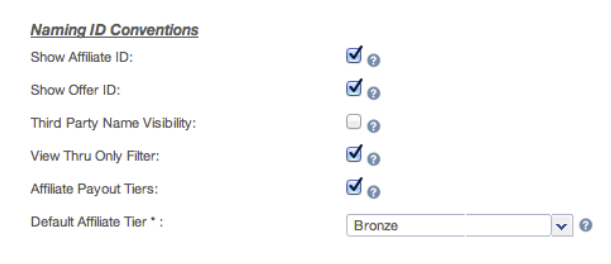
Show Affiliate ID: If enabled, the Affiliate ID will appear before the affiliate name within the various grids and reporting.
Show Offer ID: If enabled, the Offer ID will appear before the offer name within the various grids and reporting.
Third Party Name Visibility: If selected, the Third Party Name will appear after campaign name. The Third Party Name allows you to provide a unique name to your Campaigns (This setting must be enabled by the CAKE Team - please reach out to Support to learn more)
View Thru Only Filter: If enabled a View Thru Only filter will show on Master Reports allowing you to distinguish traditional Conversions from View Thru Conversions.
Affiliate Payout Tiers: This will allow you to group affiliates into tiers to assign them different default payouts or offer status' in the Affiliate Portal.
Default Affiliate Tier: Any new or existing affiliates not assigned a tier will be defaulted to this tier. (Tiers can be created in Setup > Other Lists)
Advertiser Credit
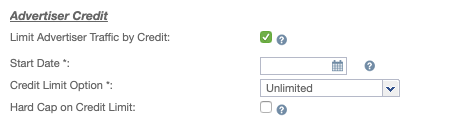
Limit Advertiser Traffic by Credit: Check this box to enable Advertiser Credit.
*Note: Once Advertiser Credit is enabled, it CANNOT be disabled. If Advertiser Credit is enabled, you will not be able to change the advertiser on any offer, ever.
Start Date: This is the date that advertiser credit will go into effect.
Hard Cap on Credit Limit: Specifies the default "Hard Cap" setting for all advertisers. Once an Advertiser has ran out of credit for a billing period, the traffic will begin to redirect. This setting can be overridden on the Advertiser card as well.
Creative Settings

Creative Image HTML Template: This field allows you to create an HTML template to use for Image Creatives. You will then be give the option to auto-create an html file upon creative file upload that contains references to your Image files, using tokens to denote reference placement.
Token Structure:
#template_img<0># (or "#template_img#")
#template_img<1>#
#template_img<2>#
...etc.
The image file references will replace numbered tokens based on the order in which they are uploaded to the creative.
Creative Flash HTML Template: This field allows you to create an HTML template for Flash Creatives. You will then be given the option to auto-create an html file upon creative file upload that contains references to your Flash (swf) file, using a token to denote reference placement
Token Structure:
#template_swf#
#height# (Will be replaced with the height of the Flash creative.)
#width# (Will be replaced with the width of the Flash creative.)
Ecommerce Settings

Ecommerce: Enable this option to start using Ecommerce features. (Enables product feeds, SKU based payout rules, publisher feeds, etc)
**This setting will only be displayed in your CAKE system if you are licensing ECommerce**
Filters

Hide Expired Offers: Enabling this option will hide all offers that are expired from all offer, offer contract and campaign drop downs within your administrative portal.
Hide Inactive Offers: Enabling this option will hide all offers that are inactive from all offer, offer contract and campaign drop downs within your administrative portal.
Security Settings
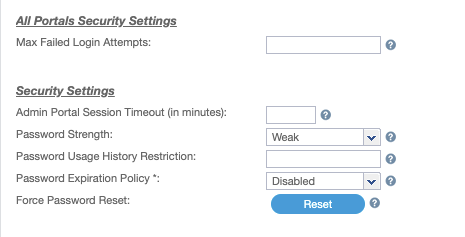
Max Failed Login Attempts: This is the amount of attempts a user will have to login before being locked out and required to change their password.
Admin Portal Session Timeout: When a user has been inactive for the set amount of minutes, they will be logged out and forced to log back in with their credentials.
Password Strength: You can set the strength of passwords for users who have access to the Admin Portal
- Weak: 5 Characters, cannot be user’s first or last name, cannot be the user’s email address, cannot be “password”, cannot be “12345” or “54321”
- Strong: in addition to the restrictions for weak: Must be 9 characters, must contain 1 number, 1 lower and 1 upper case letter
Password Usage History Restriction: Password cannot be the same as one of the last X number of passwords used
Password Expiration Policy*: Number of days a user has before being forced to update and change their password
Force Password Reset: This will log everyone out of the Admin portal and force them to create a new password in order to log back into CAKE
In addition to the above settings we also recommend the following:
- Expire and swap out your API keys every 2-3 months or as you feel necessary.
- Leverage the API IP whitelist (in the Blocks and Profanity > IP Whitelist)

